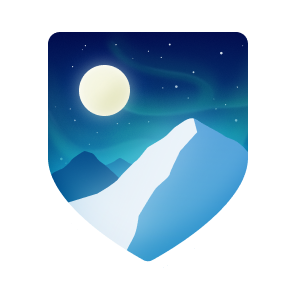This page has been visited an unknown number of times.
Page last generated:
2025/05/27 22:47:00.
Gentoo Quick Install Guide: A step by step guide on how to install Gentoo Linux from the minimal installation ISO
This post was written 2019-12-02 08:00:00 -0800 by Robert Whitney and has been viewed an unknown number of times since unknown time. This post was last viewed an unknown length of time ago.
Notice
This guide is not frequently updated. If you notice that you need to deviate from this guide for any reason then please let me know in the comments below. :)
This page last updated 4 years ago: Updated mount commands for /dev & /sys
If you find this guide useful, then please consider donating some crypto:
Bitcoin: 373B5MJU2qhC44wzWJnU8qQYZfBAf6uVDh
Introduction
Gentoo is probably one of the most complicated, but rewarding, operating
systems that I've ever ran. I know it's a lot of effort, but please don't
allow the complexity of this guide, or the OS, scare you off.
That being said, let's dive in. You'll need to download
Gentoo's minimal installation CD boot it up
and follow the prompts until you get to a cli prompt.

Configure the Network
First, check with ifconfig
that your network isn't already configured. If it is, move on to the next
step.
If your netowrk is not configured, you will need to run net-setup
<device> (in my case: net-setup enp16777736).
Manual Network Configuration
SSHd
If you would like to take over the installation over your network, you can start the sshd & set the root password now, and then follow then rest of the installation steps over SSH.
Prepare your disk(s)
Partition Disk(s)
You will need to use the command line tool, fdisk, to partition your disk, press m in fdisk for help.
When partitioning your disk, you should be sure to have at least a 150MB boot partition (Typically setup on /dev/sda1), a swap partition twice the size of your max memory (no more than 4GB recommended, typically on /dev/sda2), and your third partition (/dev/sda3) should be created with the remaining free space. After your disk is partitioned, we need to create the file systems.
Create file systems and swap
Mount the file system(s)
The next step is to mount & extract the stage 3 to your new filesystem
Once your files are extracted, be sure that your ‘date’ command returns the correct UTC time, and if not fix it to match the correct UTC time (# date MMDDhhmmYYYY), after that is sorted we can chroot into our environment. If you are SSH’d into the system at this point, it is best to start a session in screen before you chroot.
Prepare the Stage
Install the current portage snapshot
Set your Timezone
Select & Set System Profile
Example output:
Select your profile (your default USE flags are determined based on the profile that you set).
Set Hostname
Your machine needs a name, or may be part of a domain, here you will get a chance to set that up
Configure the Kernel
You could manually go in and make your kernel & initramfs, however I prefer to go the genkernel route. If you are comfortable with default kernel configuration you can just immediately exit the menuconfig on the genkernel step and skip right to building your kernel. If you decide to use systemd, however, then you will need to enable that in your kernel before you compile.
It will take some time to build your kernel & modules, go ahead and grab a cup of coffee.
Boot configuration
/etc/fstab
Grub2
Gentoo has made grub2 default for installation, it's a lot easier to setup than you might think.
Finish Base Installation
Merge Startup Packages
Unless you've opted to run systemd, you'll probably want some of the core packages such as a DHCP client, cron daemon, and system logging daemon. Here's a good starter kit that includes superadduser (a user add script) as well:
Set Passwords
Now is a good time to add users and change your root password before you reboot into your new system.

You should be safe to reboot & install the rest of your systems packages now. Noticed an error in this article? Please leave a comment with any errors or deviations from the guide.

Robert Whitney
Thing Breaker, Stuff Fixer, and Sh!# Sorter
xnite, real name Robert Whitney, is a self-taught computer programmer with a passion for technology. His primary focus is on secure, reliable, and efficient software development that scales to meet the needs of the modern web. Robert has been writing since 2010 and has had contributions published in magazines such as 2600: The Hacker Quarterly. His background in technology & information security allows him to bring a unique perspective to his writing. Robert's writing and work has also been cited in scientific reports, such as "Future Casting Influence Capability in Online Social Networks: Fake Accounts and the Evolution of the Shadow Economy" by Matthew Duncan, DRDC Toronto Research Centre. Robert has a strong interest in building scripts and programs that help automate tasks and improve operational efficiency.
For Minecraft development related inquiries feel free to reach out to me on the Break Blocks Club discord server, for everything else please email me at admin@xnite.me
| Repository | Author | Release Version | Release Date | Links |
|---|